REQUEST/RENEW A G SUITE ACCOUNT FROM HOME
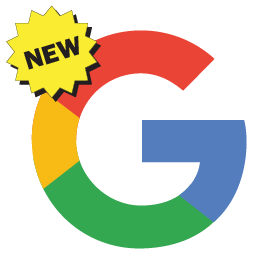 Follow these steps to request a G Suite account, or renew your consent from home (NOTE: These instructions are only for Secondary students in Gr. 9-12):
Follow these steps to request a G Suite account, or renew your consent from home (NOTE: These instructions are only for Secondary students in Gr. 9-12):
1. Click this link to go to your student G Suite account settings: https://www.sd61.bc.ca/parent-student-resources/student-accounts/student-gafe-account/
2. Click the link to Request/Renew an Account on the right-hand side:
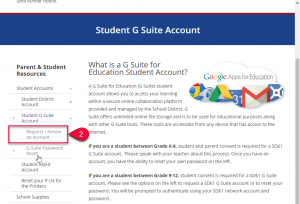
3. A login box will appear. Enter your GVSD Student Number and Password (the same information you use to login to a Windows computer at school). Do not use your G Suite account information here.
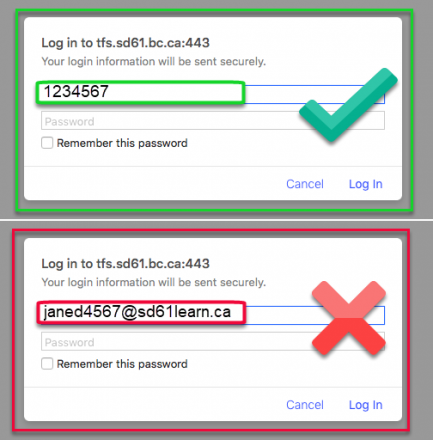 4. Review the information on the page and the links at the bottom to understand Privacy and the Acceptable Use Guidelines.
4. Review the information on the page and the links at the bottom to understand Privacy and the Acceptable Use Guidelines.
5. At the bottom of the page:
A) Check the box beside your name to consent to using G Suite. **Note Use the default password the first time you login, it is located in the second paragraph in bold letters.
B) Click the Request/Renew G-Suite Account button to submit your request. Wait up to 30 minutes for your request to be synced with Google’s servers. You can then login to your G Suite account.
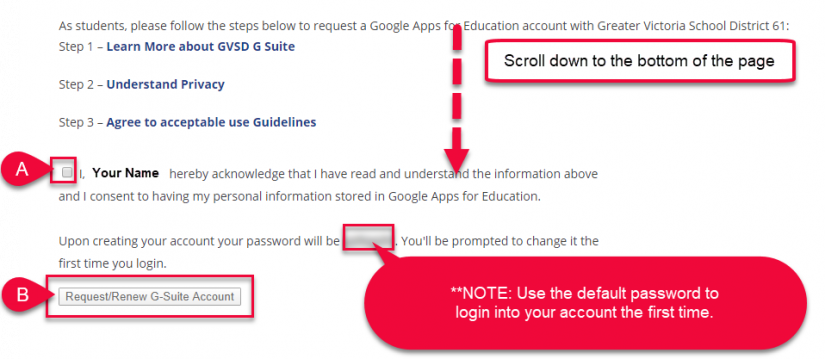 If you need to reset your G Suite password, follow these instructions: https://techforlearning.sd61.bc.ca/changing-a-student-g-suite-password-from-home/
If you need to reset your G Suite password, follow these instructions: https://techforlearning.sd61.bc.ca/changing-a-student-g-suite-password-from-home/

